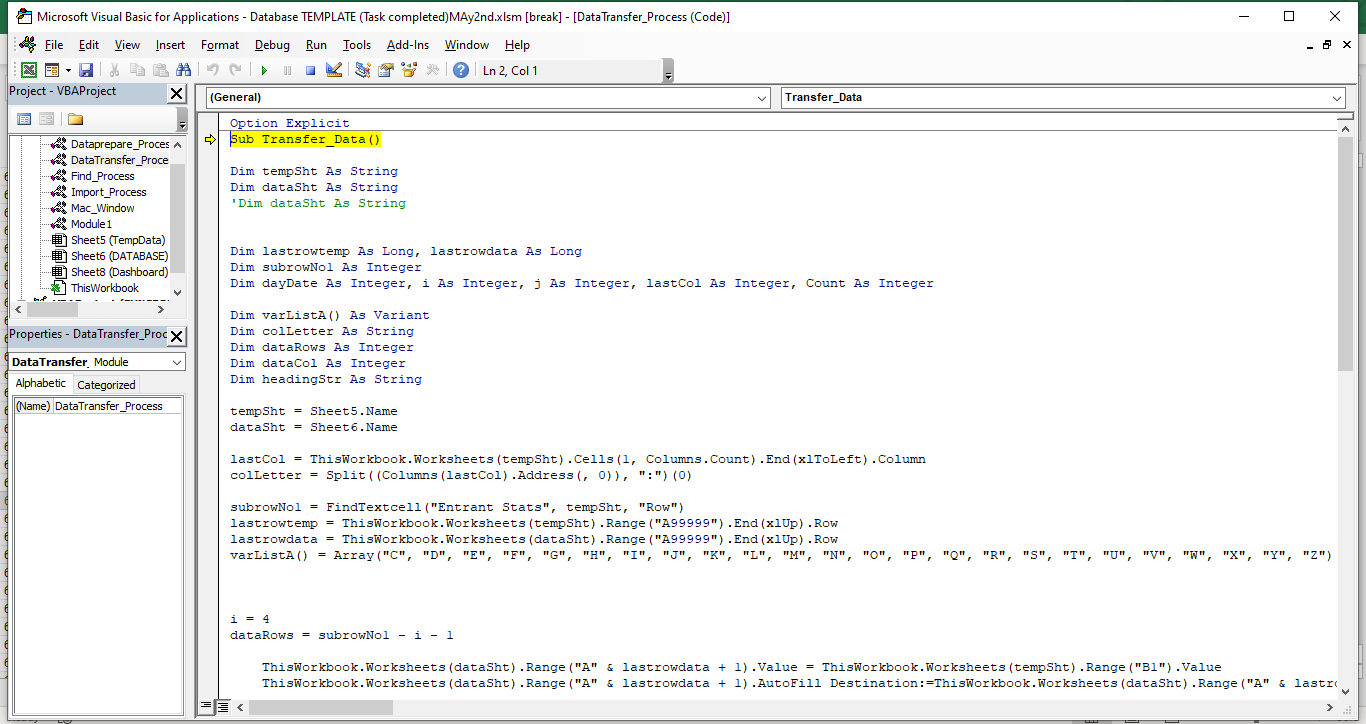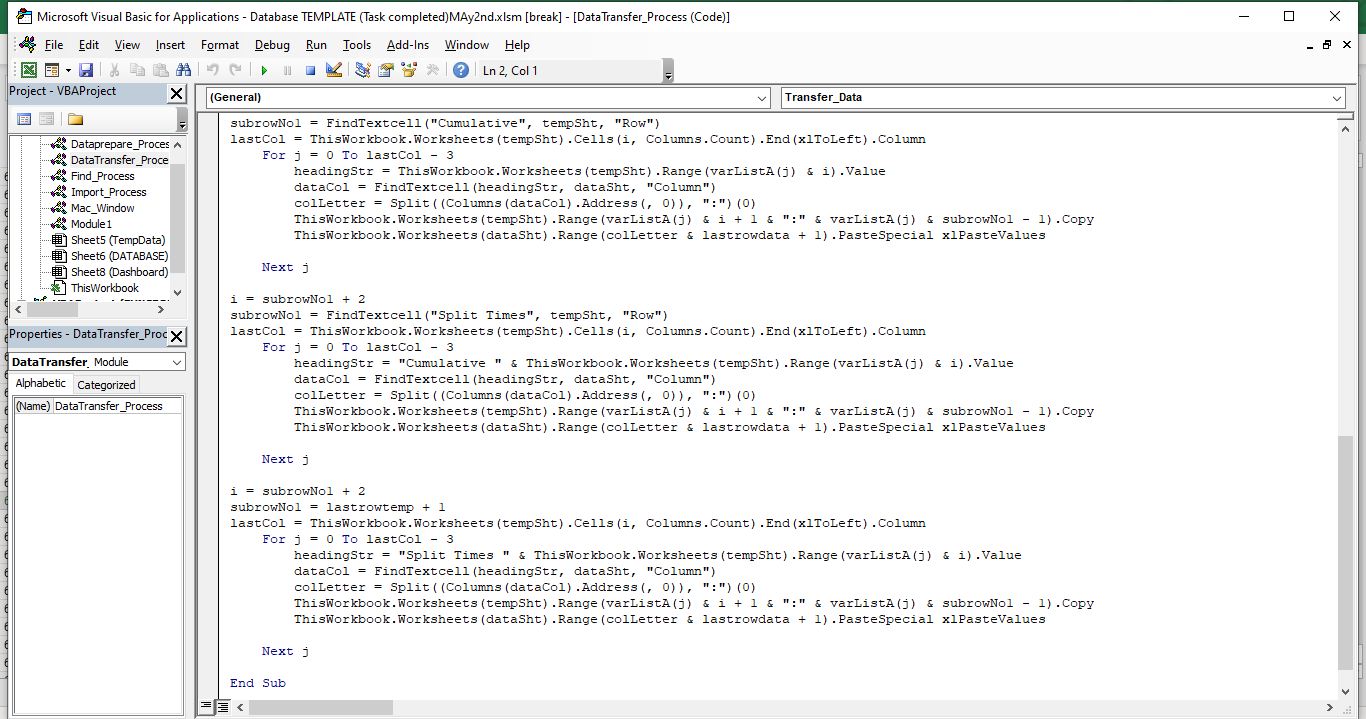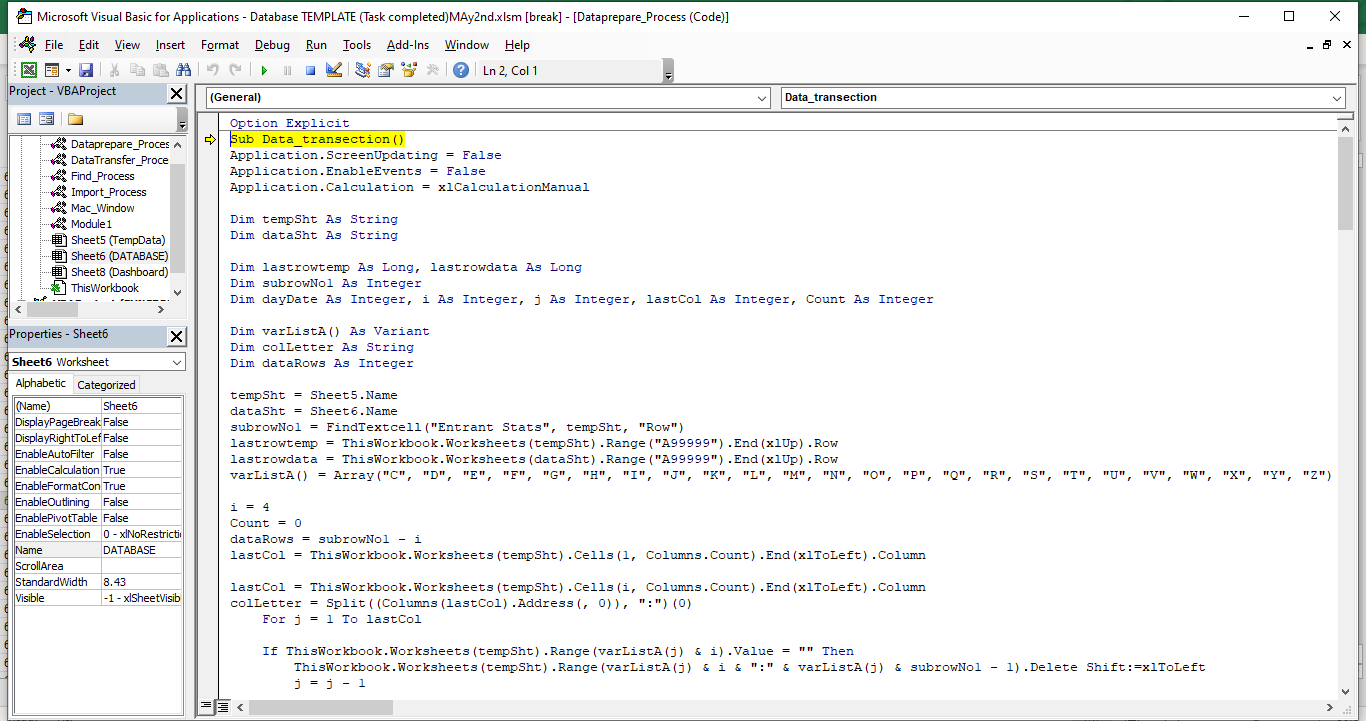
Initial Setup: It disables screen updating, event handling, and sets calculation to manual. This improves performance by not updating the Excel interface or recalculating formulas while the macro runs. Variable Declaration and Initialization: It declares and initializes variables for sheet names, row and column counts, and an array of column letters.
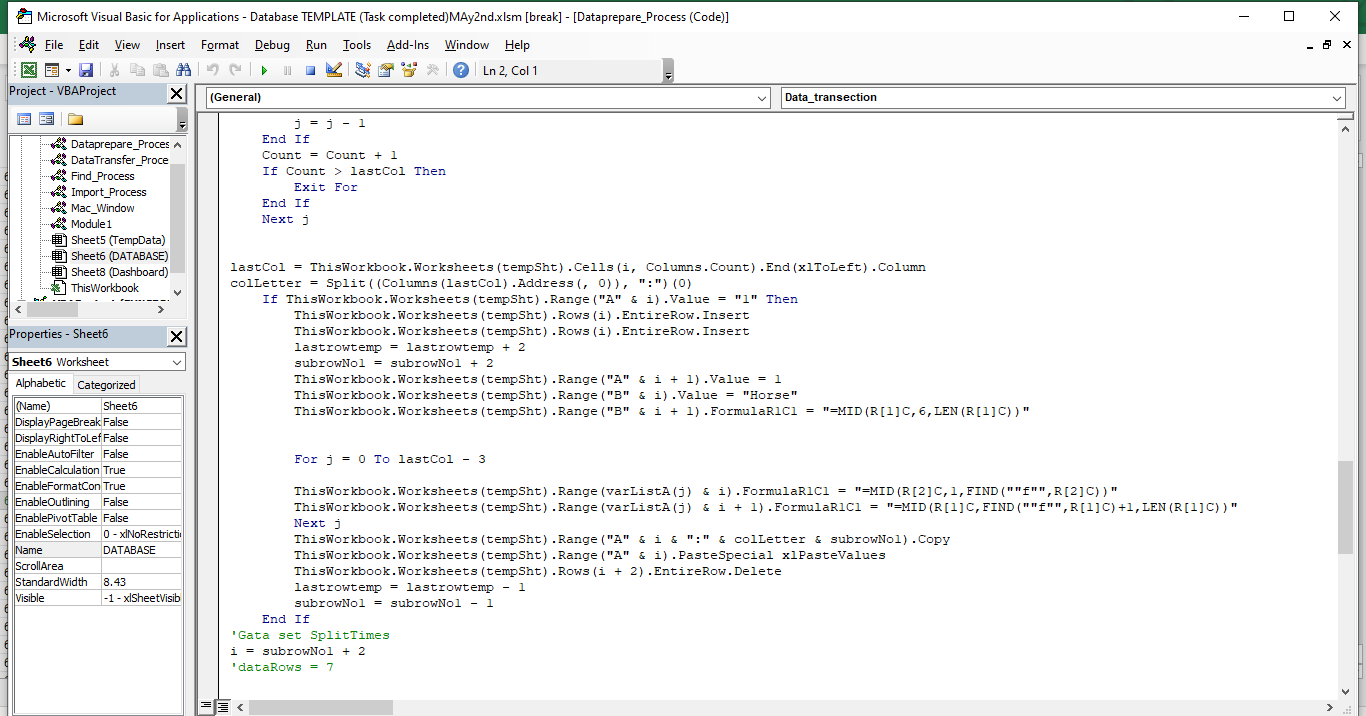
Finding Specific Data and Row Operations: The macro uses a custom function FindTextcell (not defined in this snippet) to locate specific text in a sheet and returns the row number. It then performs operations based on the found row number, such as inserting and deleting rows, adjusting data in specific ranges, and handling data based on certain conditions. Data Manipulation: The macro appears to process data related to some sort of race (possibly horse racing, given references to "Horse" and "Odds"). It rearranges data, extracts portions of text strings, and aligns them in a structured format. This includes modifying data about horses, owners, odds, and other characteristics. Copying and Pasting Values: After manipulation, the macro copies and pastes data as values to eliminate formulas, ensuring only the final data is present. Split Times Handling: It handles a section named "Split Times", which suggests it's dealing with time-related data, possibly performance metrics in a race.
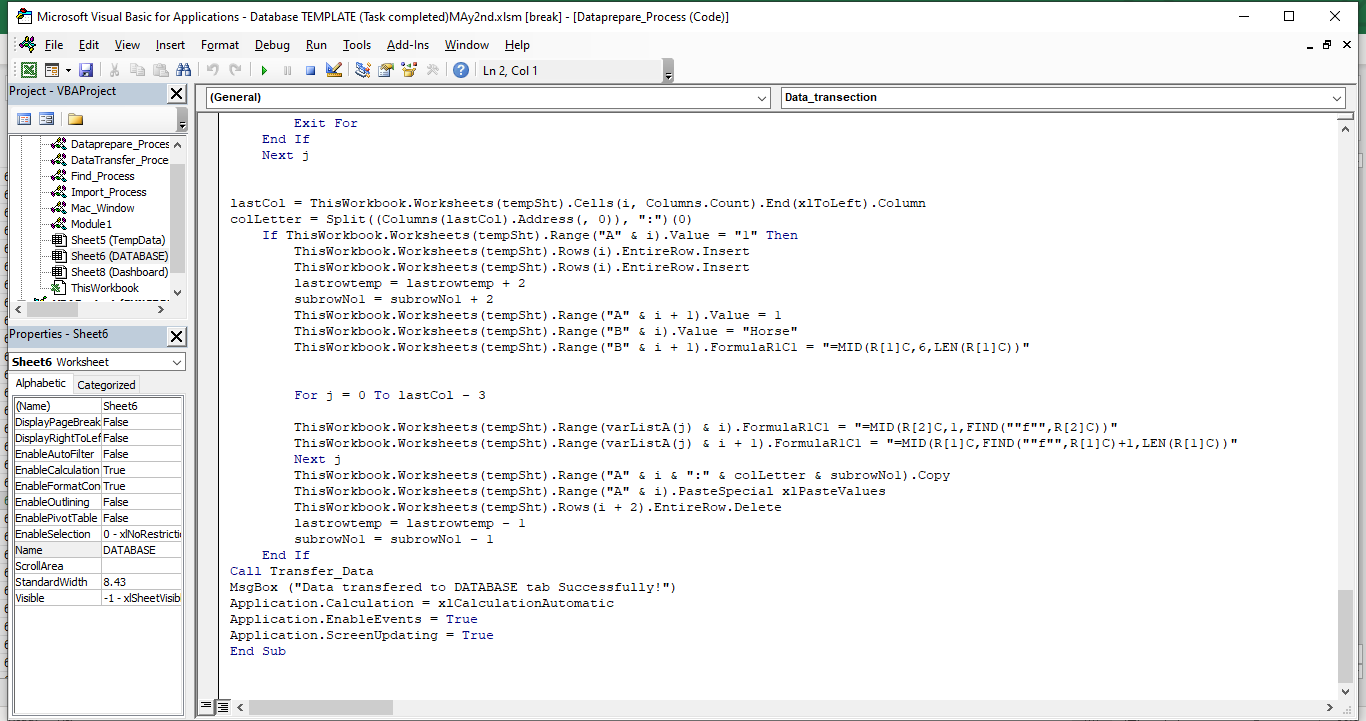
Data Transfer and Cleanup: After processing, it calls another subroutine Transfer_Data (not defined in this snippet), presumably to transfer the processed data to another location (like a database). Finally, it re-enables screen updating, event handling, and automatic calculation, and shows a message box indicating successful data transfer. Error Handling and Optimization: The macro lacks explicit error handling, which is critical for debugging and ensuring stability, especially in data-intensive operations. Also, the use of direct cell references and loop iterations could be optimized for more efficient data processing.
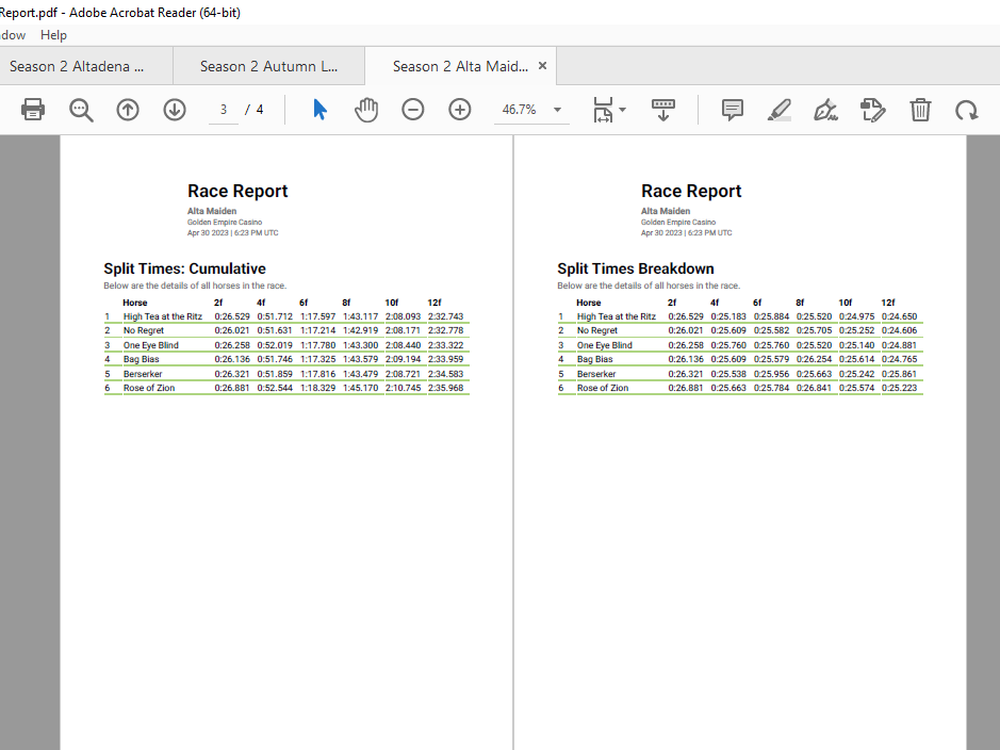
How pdf looks (Page 3 & 4) after being downloaded from the site.
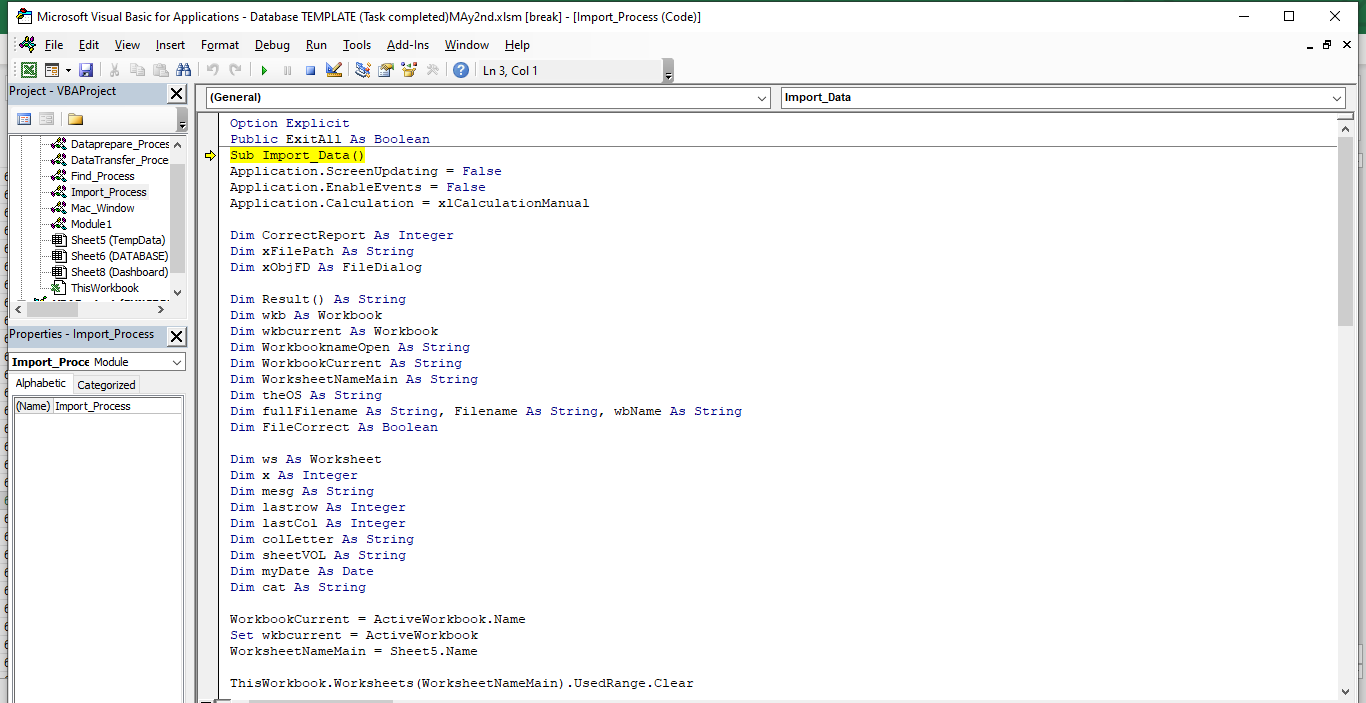
Initial Setup: Disables screen updating, event handling, and sets calculation to manual to optimize performance during execution. File Selection and Validation: Determines the operating system (Windows or Mac) and prompts the user to select a file through a dialog box. Validates if the selected file is the correct report by checking for the keyword "Report" in the filename. File Opening and Data Importing: If the correct file is selected, it opens the workbook and copies data from the first worksheet. The copied data is then pasted as values into a specified worksheet (WorksheetNameMain) in the current workbook. The name of the imported workbook (without extension) is placed in cell B1 of the target worksheet.
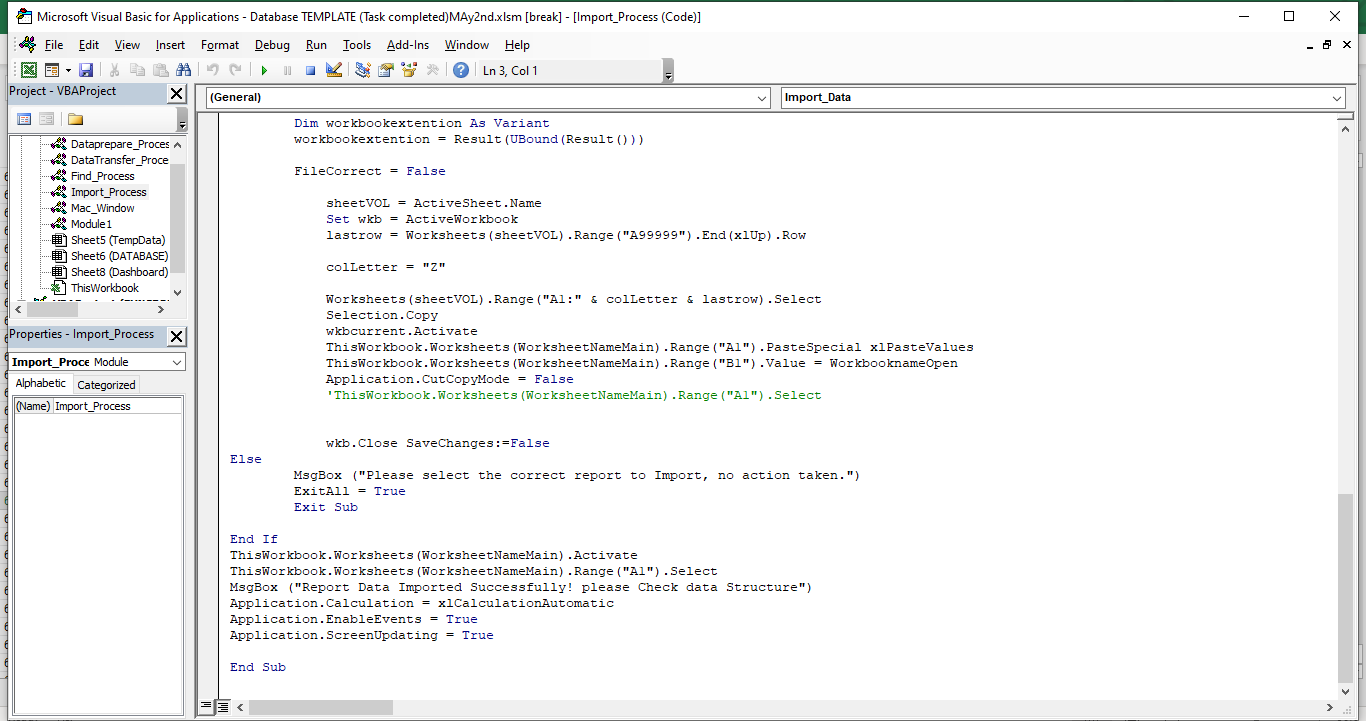
Final Steps and Cleanup: Activates the target worksheet and selects cell A1. Displays a message box confirming successful data import. Re-enables screen updating, event handling, and automatic calculation. Error Handling and Exit Conditions: If no file is selected or an incorrect file is chosen, it displays a message box and sets the ExitAll flag to True, indicating an early exit from the subroutine.
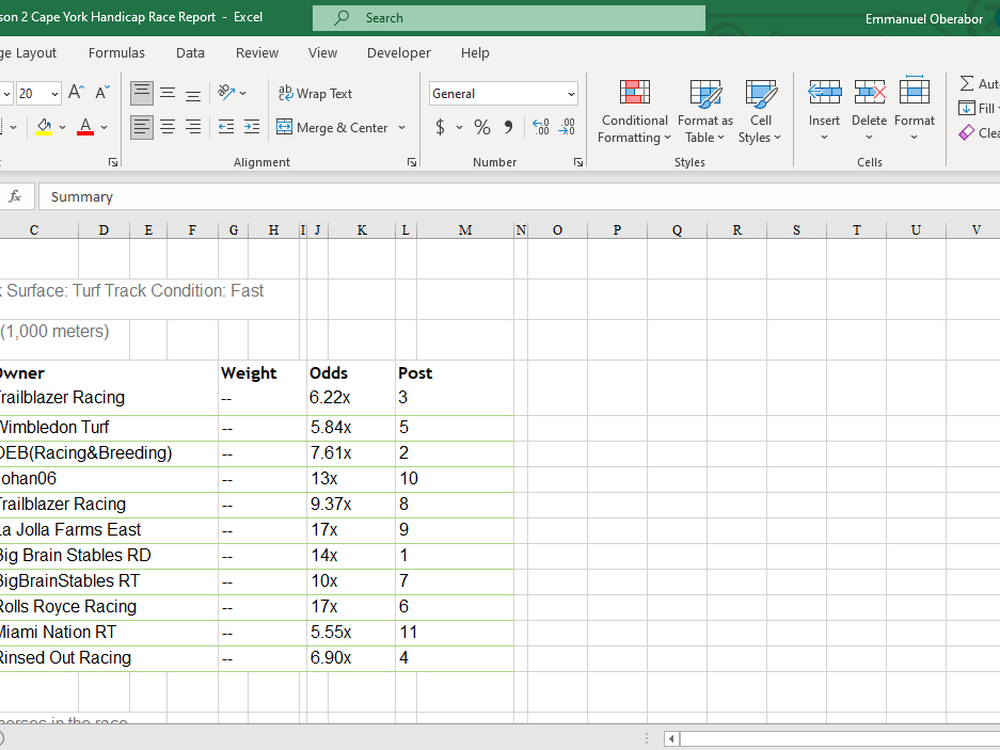
PDF converted to Excel
.png)
How page 1 of the PDF looks
.png)
4 pages of the pdf converted to Excel
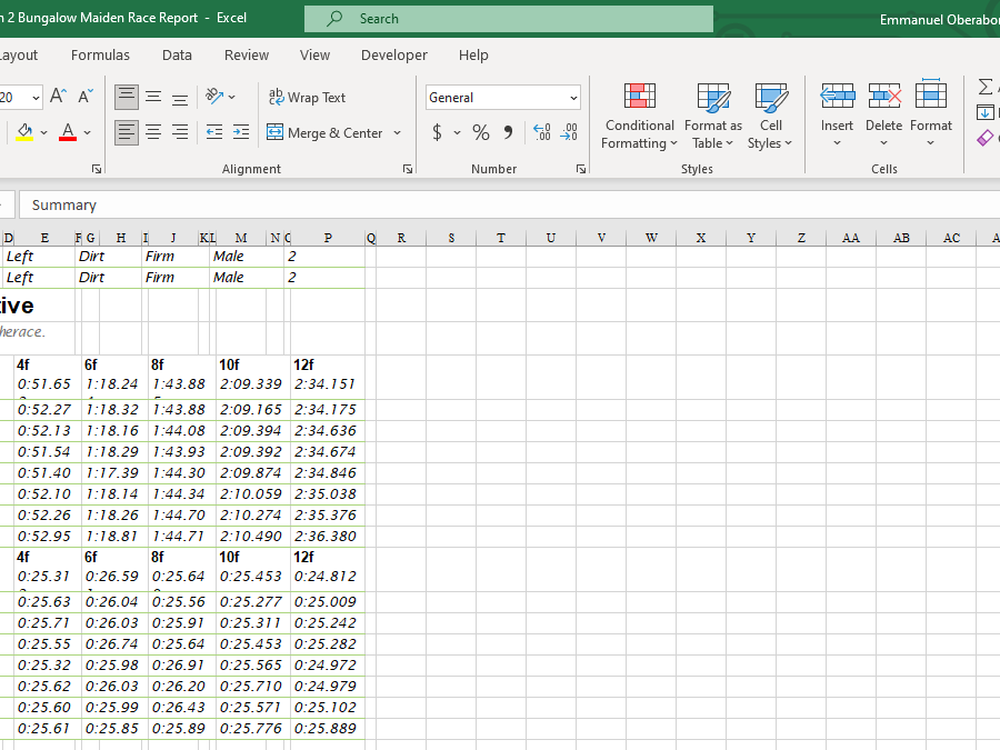
Page Three & Four converted in excel format.
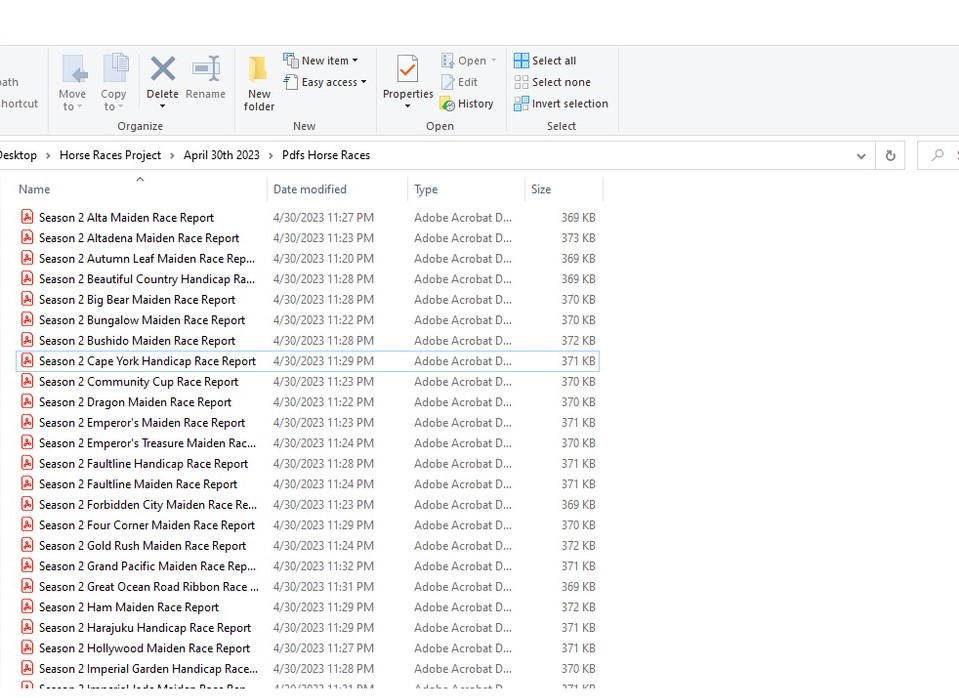
Race Reports in PDF downloaded from the site.
.png)
Database after Marcros
.png)
Database after Marcros(2)
.png)
.png)
.png)
.png)
.png)
.png)
.png)
.png)